This post contains references to products from one or more of our advertisers. We may receive compensation when you click on links to those products. For an explanation of our Advertising Disclosure, visit this page.
According to this statistic, “there are more than 1.46 billion active iPhone users worldwide as of 2023. They account for 21.67% of the world’s total smartphone-using population.” If, like me, you’re one of those 1.46 billion iPhone users, you will find this potentially life-saving tip helpful. RELATED: A Personal Safety Alarm For Women

How to quickly make an emergency call on an iPhone
The iPhone SOS feature can be pretty helpful if you’re ever in a tough spot. And if you find yourself in any type of emergency situation, you’ll want to know exactly how to make an emergency call without wasting time fumbling with your phone, trying to figure it out. As Apple details on its emergency call page, you can pull up the interface to make an SOS call, which “automatically calls the local emergency number,” with a few taps. Directly from Apple, here are the steps they outline:
Here’s how to make the call on iPhone 8 or later:
1. Press and hold the side button and one of the Volume buttons until the Emergency SOS slider appears.
2. Drag the Emergency SOS slider to call emergency services. If you continue to hold down the side button and Volume button, instead of dragging the slider, a countdown begins and an alert sounds. If you hold down the buttons until the countdown ends, your iPhone automatically calls emergency services.
Here’s how to make the call on iPhone 7 or earlier:
1. Rapidly press the side (or top) button five times. The Emergency SOS slider will appear. (In India, you only need to press the button three times, then your iPhone automatically calls emergency services.)
2. Drag the Emergency SOS slider to call emergency services.
More on the iPhone SOS feature
Per Apple, “You can also add emergency contacts. After an emergency call ends, your iPhone alerts your emergency contacts with a text message, unless you choose to cancel. Your iPhone sends them your current location, and, for a period of time after you enter SOS mode, it sends updates to your emergency contacts when your location changes.”
The hope is, of course, that you’ll never need to use these features. But if you do and you have an iPhone, remember this tip and share it with friends and family, too.
KEEP READING:
–10 Items I Have in Case of an Emergency
–Seatbelt Cutter and Window Breaker for Car Emergencies
–What You Need To Know About Renewing or Getting an Emergency Passport in the U.S.
–The App With Emergency Numbers in 196 Countries
–Traveling to the West Coast? This App Warns Users Before an Earthquake Hits
Want more travel news, tips and deals? Sign up to Johnny Jet’s free newsletter and check out these popular posts: The Travel Gadget Flight Attendants Never Leave Home Without and 12 Ways to Save Money on Baggage Fees. Follow Johnny Jet on MSN, Facebook, Instagram, Pinterest, and YouTube for all of my travel posts.